All Reminders that you schedule on your ActiveDonor profile will only be emailed to you and not the Donor. The email reminder will be sent to the email that is linked to your ActiveDonor account.
- Adding a New Reminder (From Dashboard)
- Adding a New Reminder (From Donor Profile)
1. Adding a New Reminder (From Dashboard)
From your Dashboard you can easily navigate to your “Reminders” page.
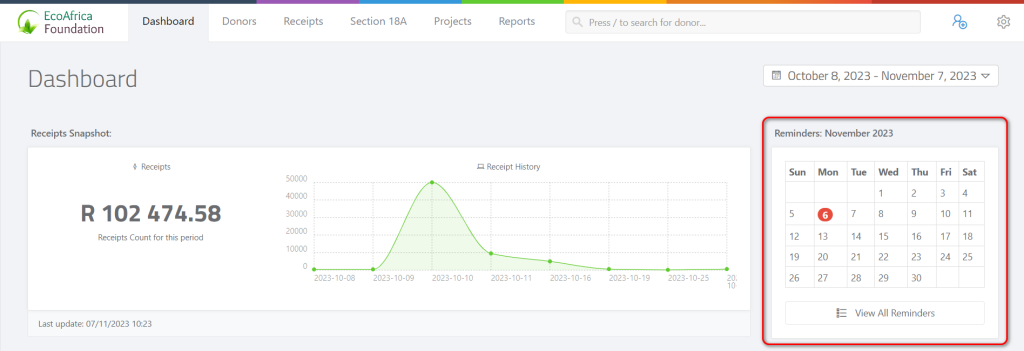
Click on the “View All Reminders” button.
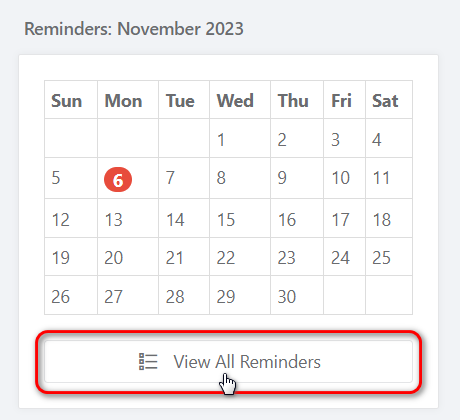
You will now be on your Reminders Page.
From here you can click on the “Add Reminder” button in the top right corner of the page.

Once you’ve clicked on Add Reminder you will see a pop up, like the one below.
Here you will need to search for a donor to schedule a reminder for.
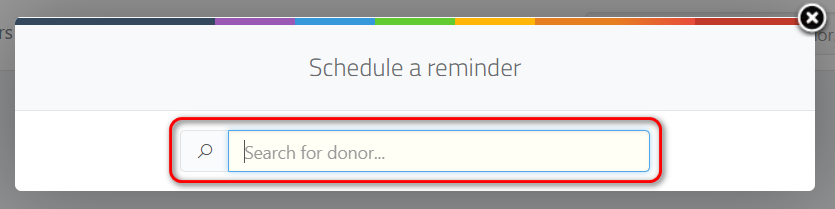
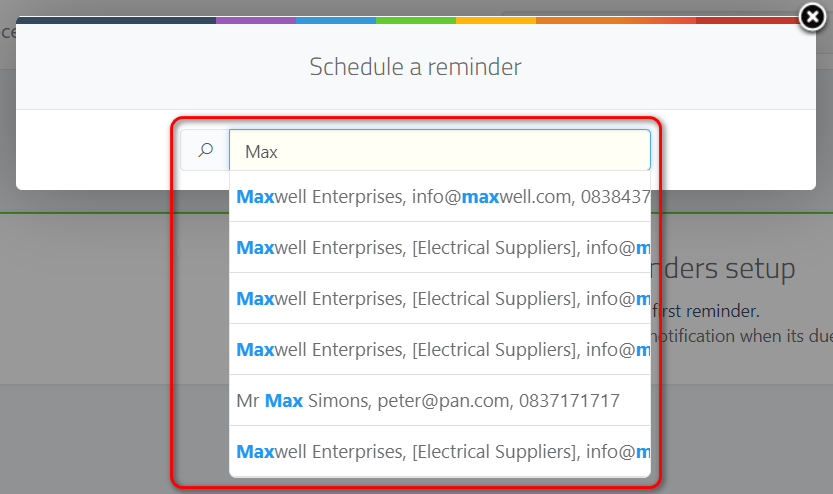
Once you’ve selected the donor you will see a pop up, like the one below.
Here you can select the reminder type, date, assign the reminder to someone on your team or yourself and write a message/note.
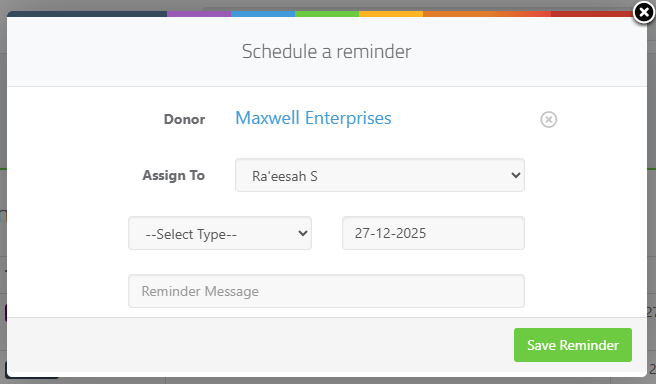
Select a reminder type from the drop down menu.
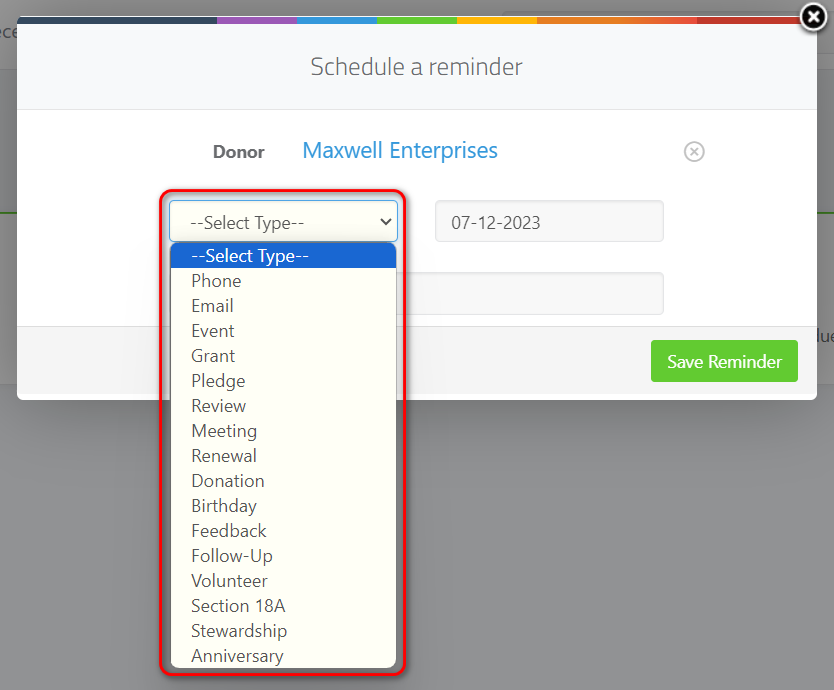
Next select a Date for your reminder.
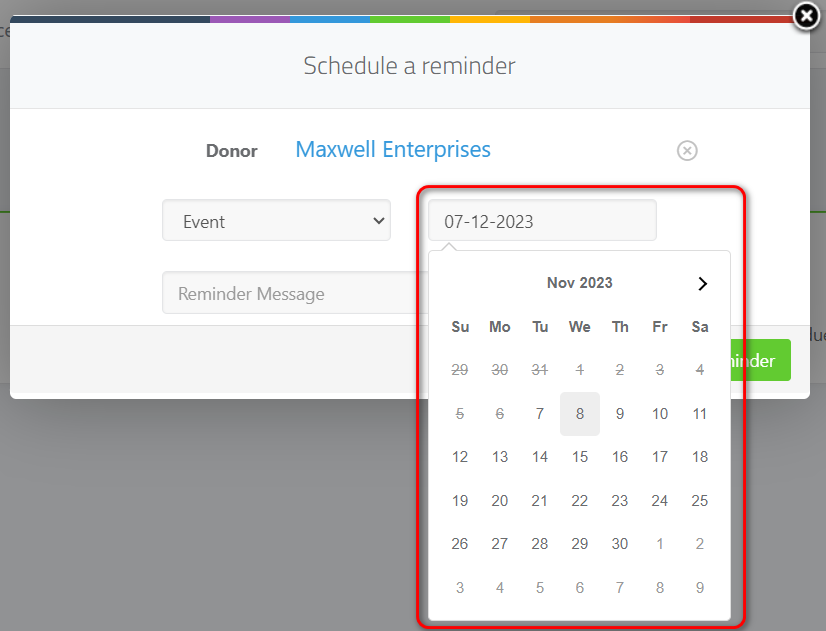
After you’ve typed out your reminder message in the box labelled 1, you can click on the “Save Reminder” button (labelled 2)
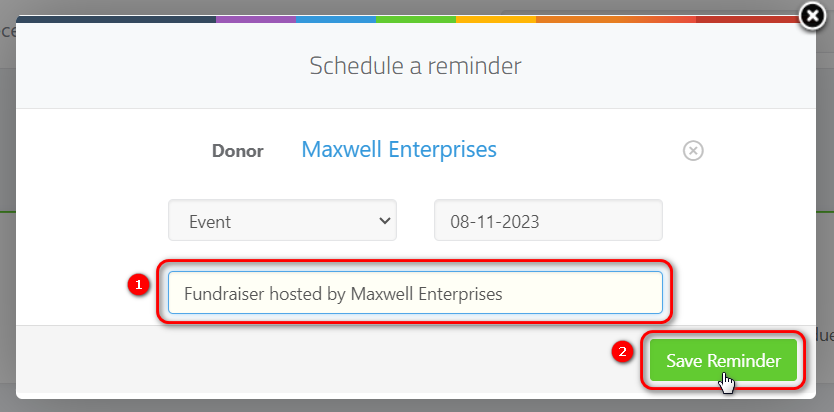
Your Reminder is now scheduled and you will receive an email on the date that your reminder is scheduled for.
NB: The reminder will only be emailed to you and not the Donor. The reminder email will be sent to the email that is linked to your ActiveDonor account.
2. Adding a New Reminder (From Donor Profile)
Navigate to the donor profile that you’d like to schedule a new reminder for.
Click on the “Add Reminder” button – found on the left side of your donor page.
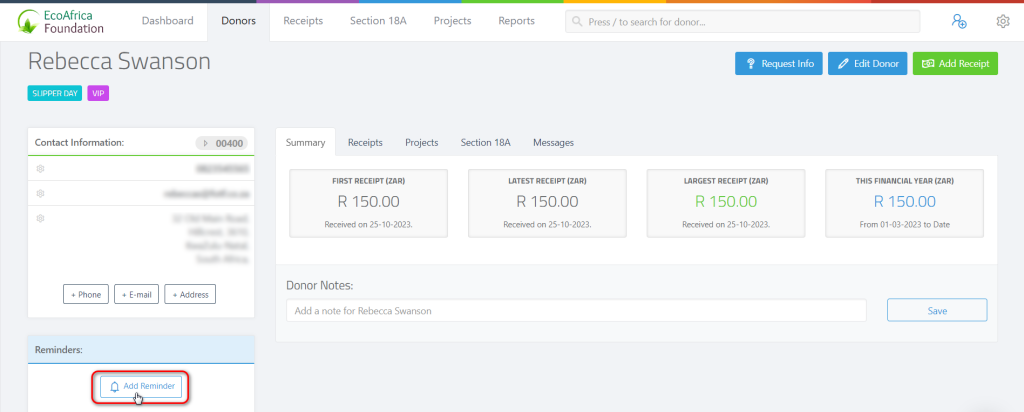
You will see a pop up, like the one below. Here you can fill out the details of the reminder.
1 – Select the type of reminder from the drop down menu.
2 – Select the date for the reminder.
3 – Write a reminder message.
Once you are done, click on the “Save Reminder” button (labelled 4).
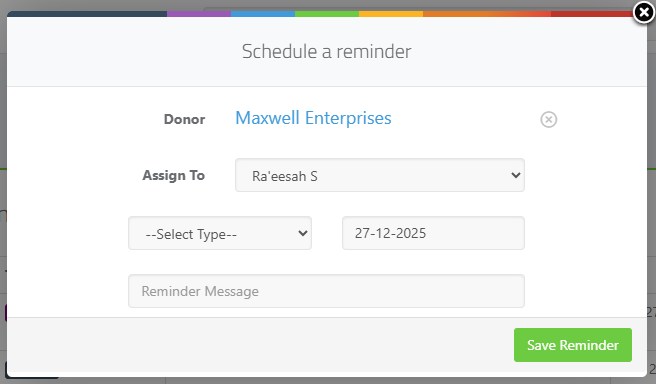
Your Reminder is now scheduled and you will receive an email (like the one below) on the date that your reminder is scheduled for.
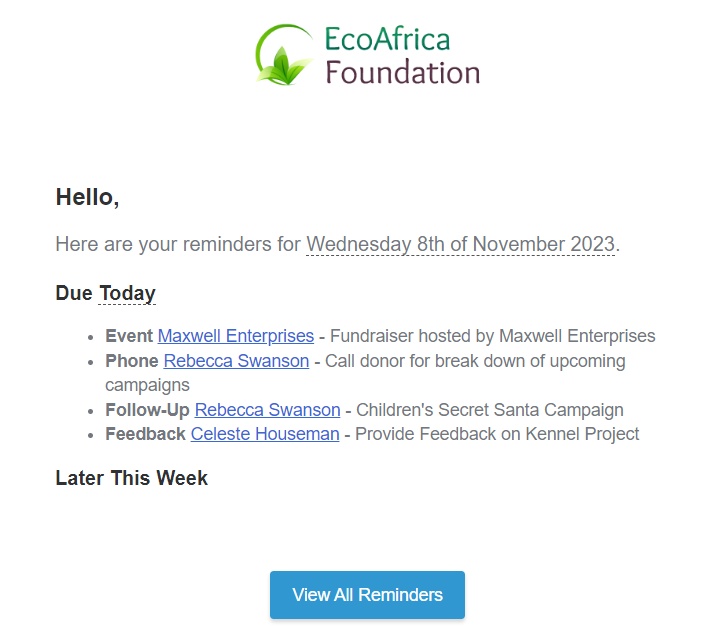
NB: The reminder will only be emailed to you and not the Donor. The reminder email will be sent to the email that is linked to your ActiveDonor account.