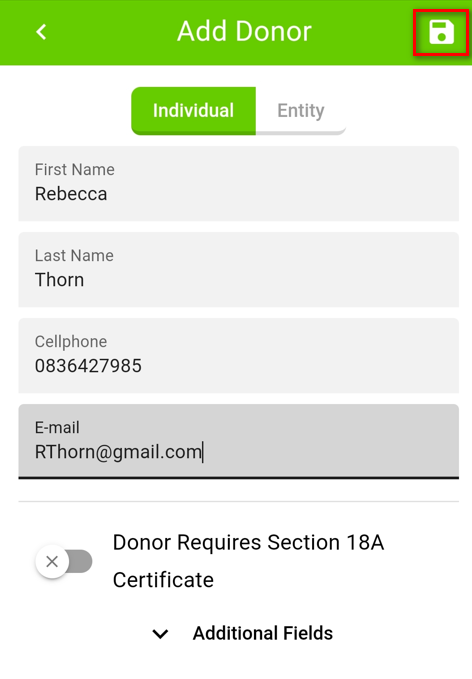After you’ve logged in you will be presented with a list of your donors where you can either look for an existing donor by clicking on the little search button at the top right corner or you can create a new donor by clicking on the add donor button at the bottom right corner.
Let’s add a donor:
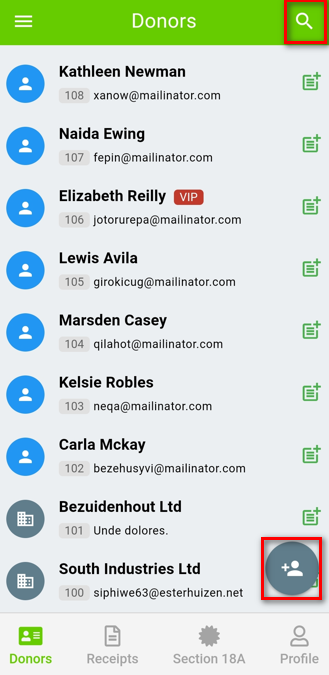
When adding a donor just fill out the details as usual and click on the save button at the top right corner.