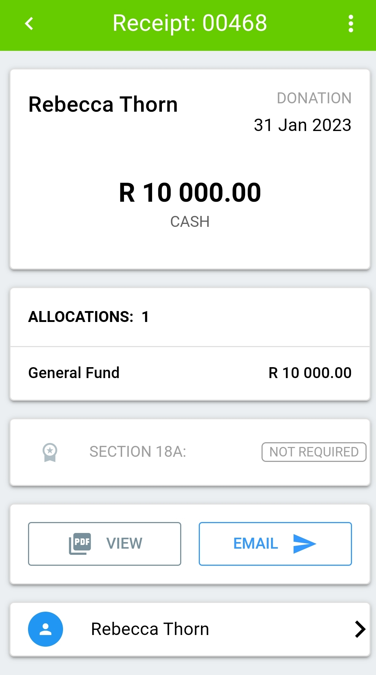To add a receipt select a donor, you can search for a donor by clicking on the search icon at the top right corner or click on the add receipt icon on the right side of the donor’s name.
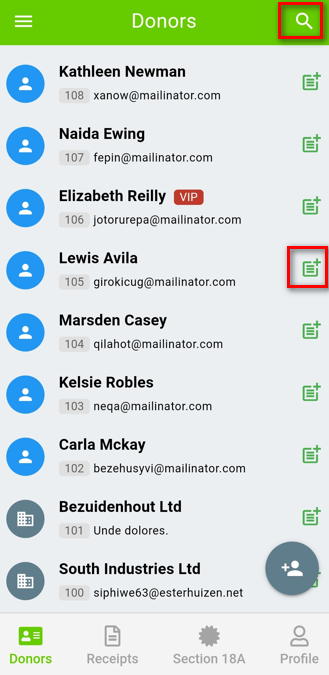
When you have searched for a donor and clicked on their name you will be taken to the donor’s profile, here you can click on the add receipt button at the bottom right corner.
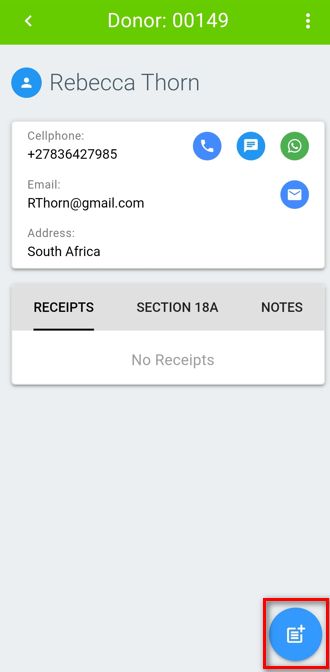
When you have finished filling out the details remember to create the receipt by clicking on the save button at the top right corner.
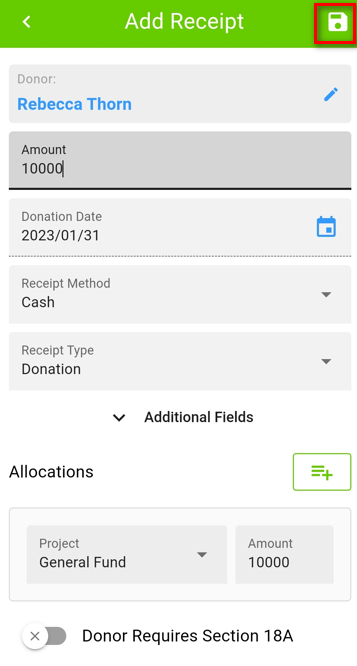
All donors and receipts are captured in real-time and are linked up to the account online.