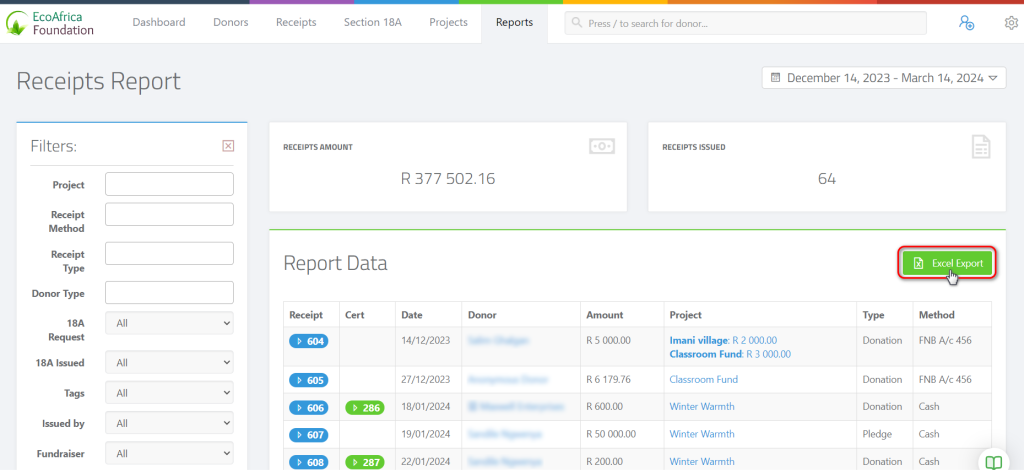Sometimes organisations would like the option to view an entire breakdown report of all their receipts.
To generate a report visit the reports page by clicking on the “Reports” tab in the top navigation and then click on the Receipts block to open the Receipt Reports page.
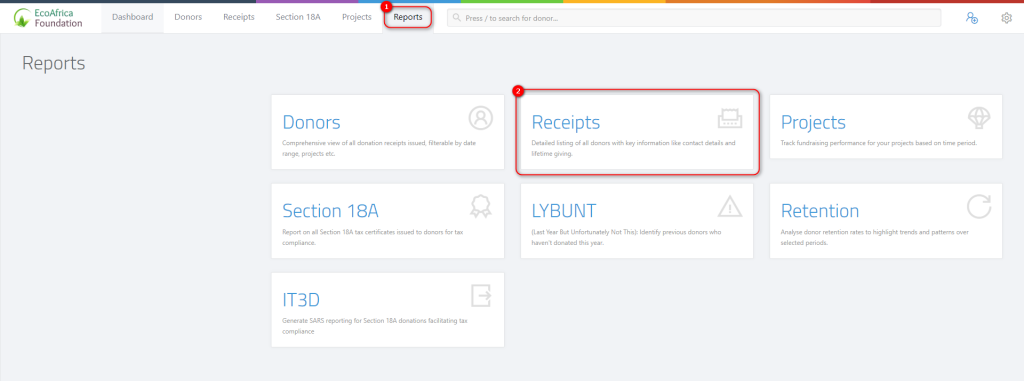
Report Date Range:
Before you generate a report, ensure you select the appropriate date range for your desired report.
This can be done by selecting a date range from the date picker in the top right corner:
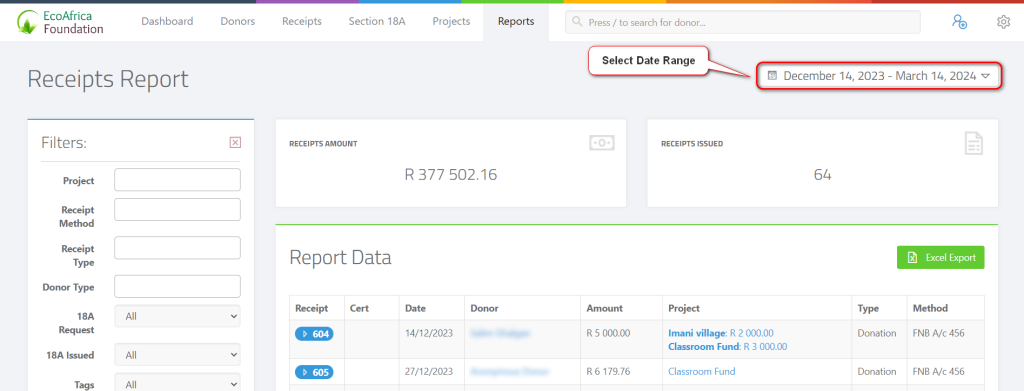
Report Filters:
There are a number of ways to filter your report data. These are explained below:
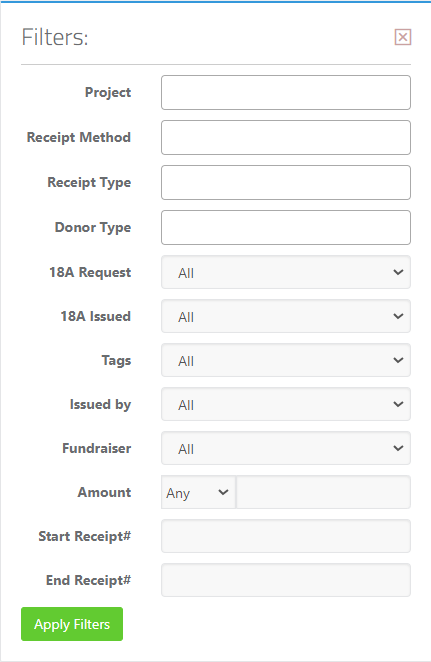
1. Project
Only show receipts that were allocated to the selected projects.
2. Receipt Method
Only display receipts with the selected receipt methods.
3. Receipt Type
Only display receipts with the selected receipt types.
4. Donor Type
Only display receipts with the selected donor types.
5. 18A Request
Only display receipts with 18As Requested or Not Requested.
6. 18A Issued
Only display receipt with 18As Issued or Not Issued.
7. Tags
Only display receipts by donors with the selected tag.
8. Issued By
Only display receipts issued by the selected user.
9. Fundraiser
Only display receipts by donors associated with the selected fundraiser.
10. Amount
Only display receipts that are equal to, lower than or exceed the selected amount.
11. Start Receipt #
Only display receipt numbers that exceed the specified number.
12. End Receipt #
Only display receipt numbers that are lower than the specified number.
Exporting to Excel:
You can also export the data to Excel by clicking on the “Excel Export” button.