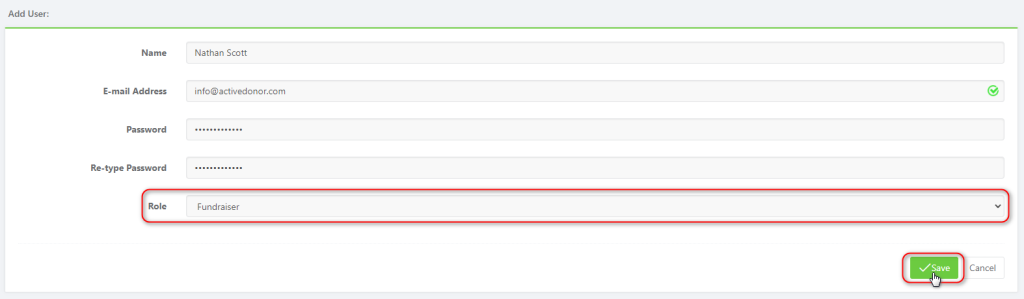To add a fundraiser:
- Go to the icon in the top right corner and click Settings.
- Click on Users
- On the users’ screen, press the Add User button to bring up the new user form.
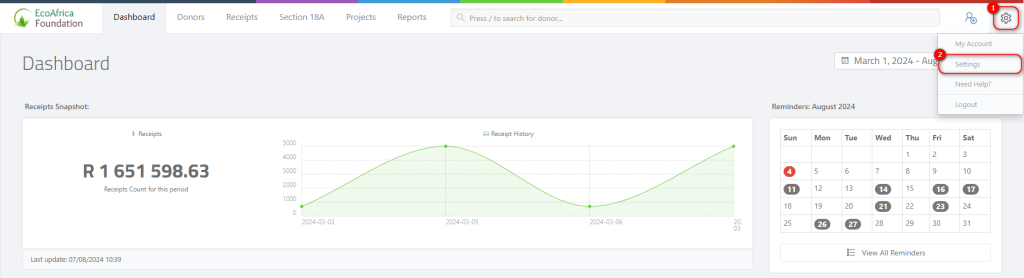
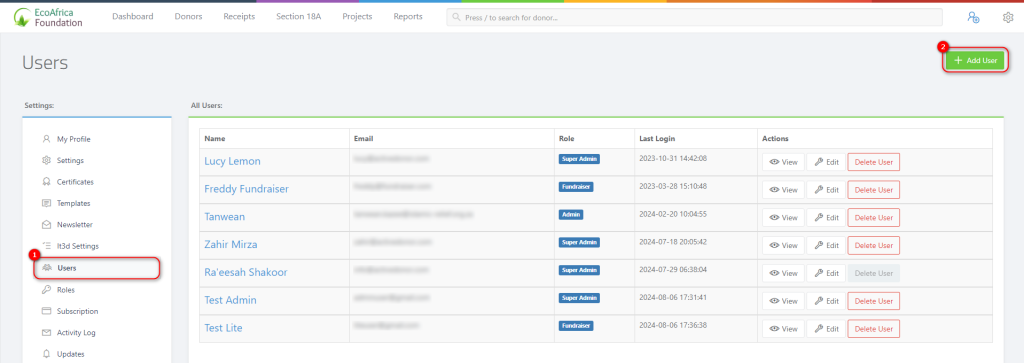
When adding the user’s information, ensure that the user role is set to Fundraiser: