Video: How to Add Donors on ActiveDonor
You can add a donor in two easy ways:
- From the Dashboard: Click on the Add Donor icon in the top right corner of your screen.
- From the Donors Page: Navigate to the Donors page and click on the Add Donor button in the top right corner.
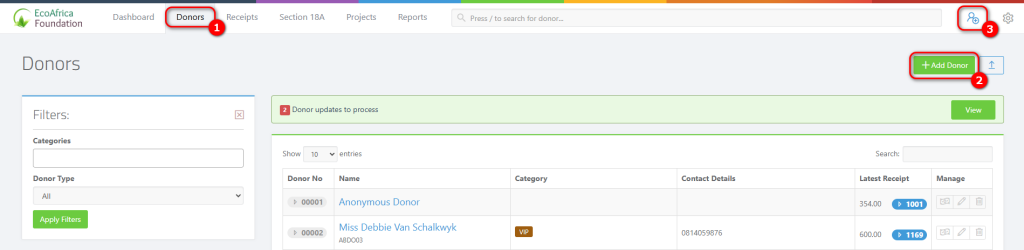
Filling Out the Donor Form
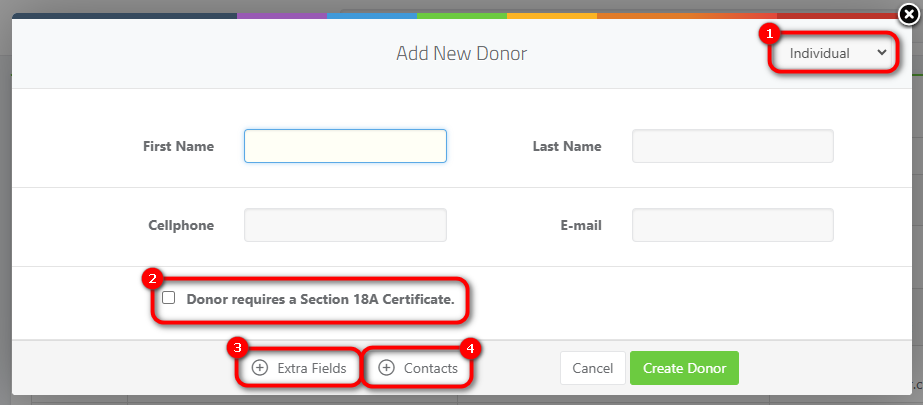
- Select Donor Type: Choose Individual, Company, Estate, etc from the options at the top.
- Enter Basic Details: Fill in the donor’s first name, last name, and either a cell phone number or email address.
- Section 18A Compliance: If the donor requires a Section 18A certificate, check the Section 18A required box to capture tax details immediately.
- Extra Fields: Click on Extra Fields to add more details such as the donor’s address.
- Contacts: Click on Contacts to add contacts/next of kin to donor profiles.
| 💡 Tip: The reference field is optional and can be any text or number. You can also use the reference to search for donors. |
Categorizing Donor Information
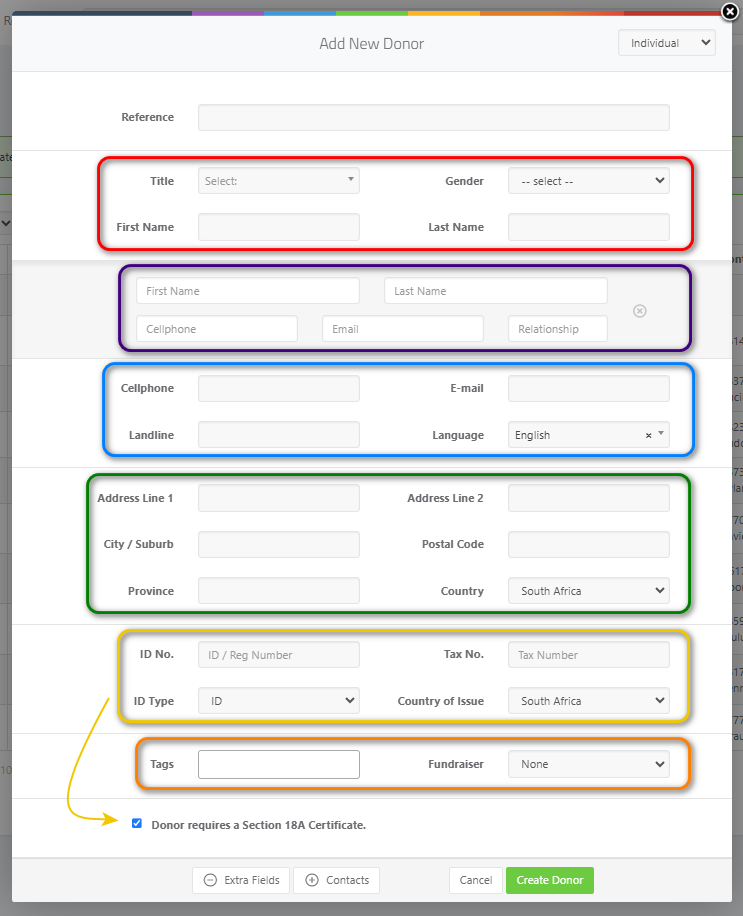
- Personal Information: Displays in the red box.
- Additional Contacts: Displays in the purple box.
- Contact Details & Preferred Language: Displays in the blue box.
- Address: Displays in the green box.
- Donor Tag & Fundraiser: Assign donor tags or link the donor to a team fundraiser in the orange box.
- Section 18A Confirmation: If donor requires a Section 18A, details appear in the yellow box.
After filling in all necessary information, press the Create Donor button at the bottom left of your screen, to save your changes.
