You can easily request information from your donors directly from ActiveDonor. This feature helps you keep your donor database up-to-date and staying compliant with SARS.
Head to your Donor page, by clicking on the the Donor’s tab at the top of your screen (labelled 1). Next you can click on the donor that you’d like to request information from (labelled 2).
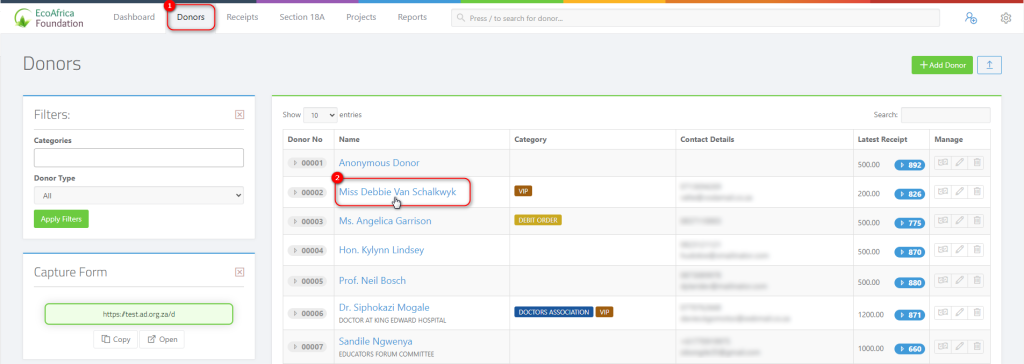
Once you’ve opened the donor profile, click on Manage and then Request Information button at the top right of your screen.
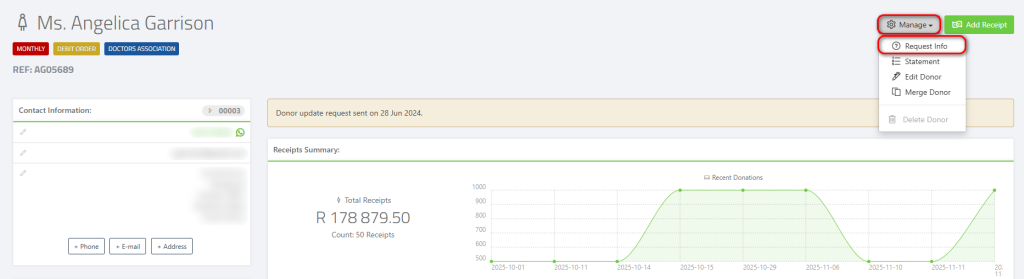
When you click on the Request Information button, this will open a pop up with a unique link. You can use one of the prompts on the pop up to either Email the link to the donor or send it to them via WhatsApp.
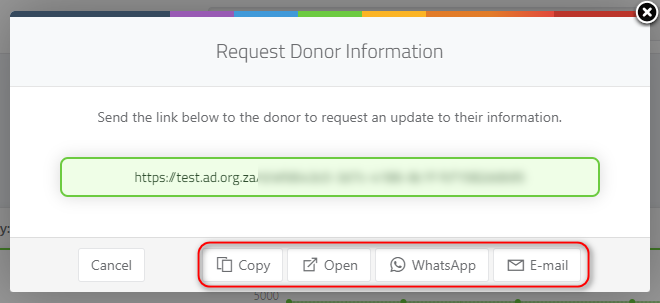
When the donor clicks on the link they will be directed to the update form, as shown below.
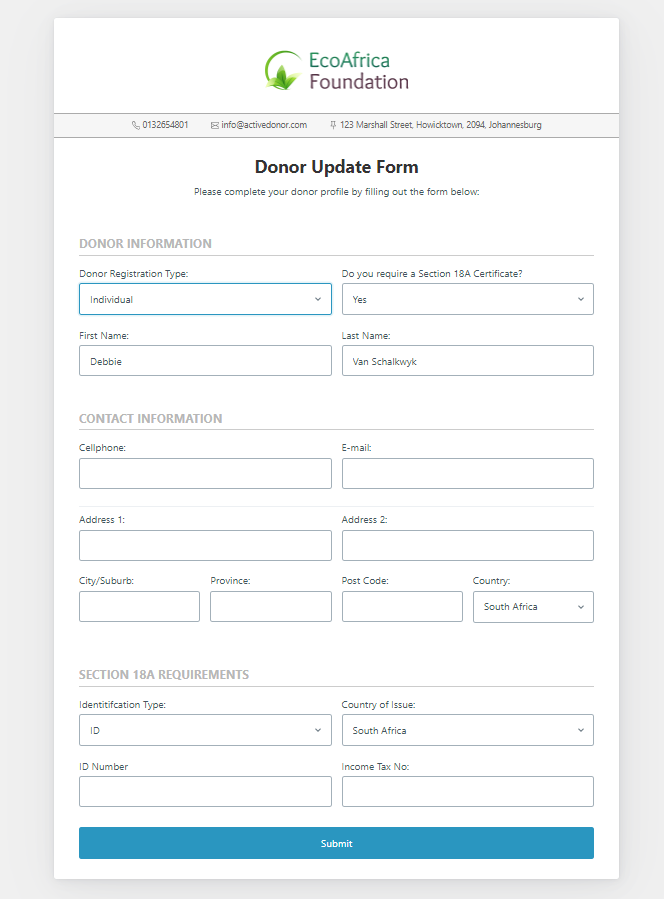
Once your donor has filled out the form and submitted their information, there are multiple ways in which you can view and save the donors information:
- You will receive an email to notify you that a donor has submitted their information. You can click on the the Update Donor button in the email, which will open the donors profile.
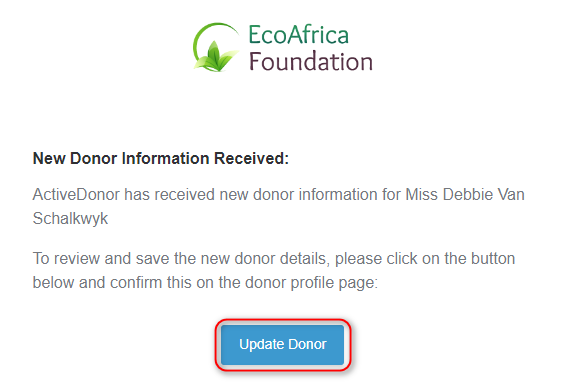
Once you’re in the donors profile, you can click on the view button on the right.

Alternatively, if you missed the email, you can go to the Donor’s page and you’ll now be able to see a notification letting you know that you’ve received a donor update, as shown below.
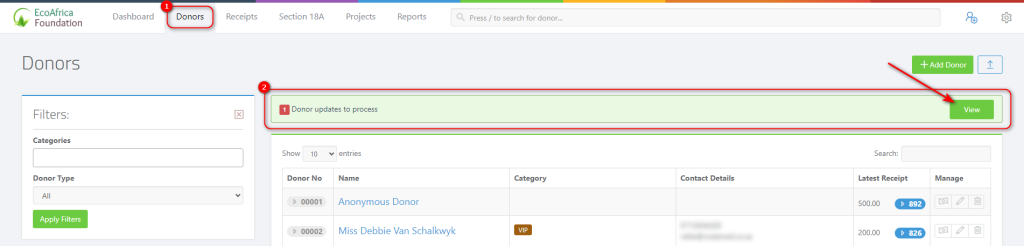
When you click on view you will be able to see a list of all donors that have submitted their information.

Next you can view the information that the donor has submitted by clicking on the icon circled above.
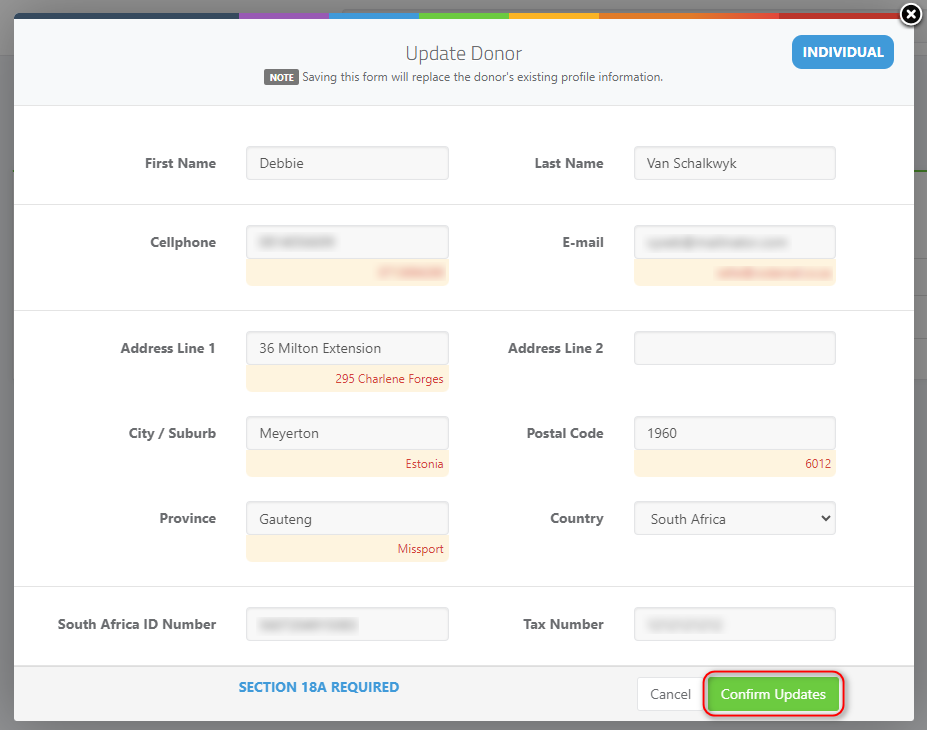
Any information that appears in red, means that the donor has changed this information, if you’re happy with information you can click the Confirm Updates button on the bottom right of your screen.
There you go, you’ve just saved yourself hours! 🎊😄