The Purpose of importing your donors is when you are new to the system and would like to bring your donor list over from your previous system without starting over.
- How to Upload Donor Database
- Correct Format to Upload Donors
1. How to Upload Donor Database
Go to your Donor’s page (labelled 1) and click the upload button (labelled 2) at the top right corner above the donor list.
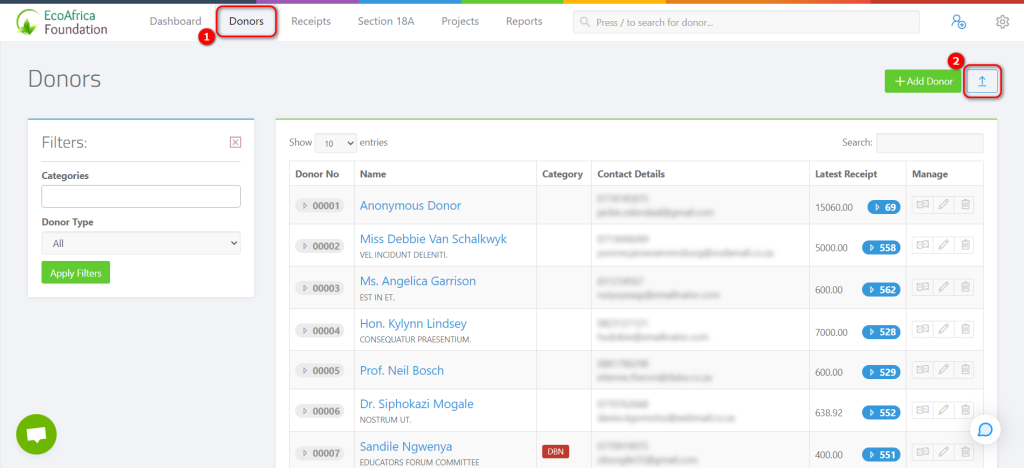
From the donor import page, download the bulk donor import template (labelled 1) and then click on the “Upload” button (labelled 2).
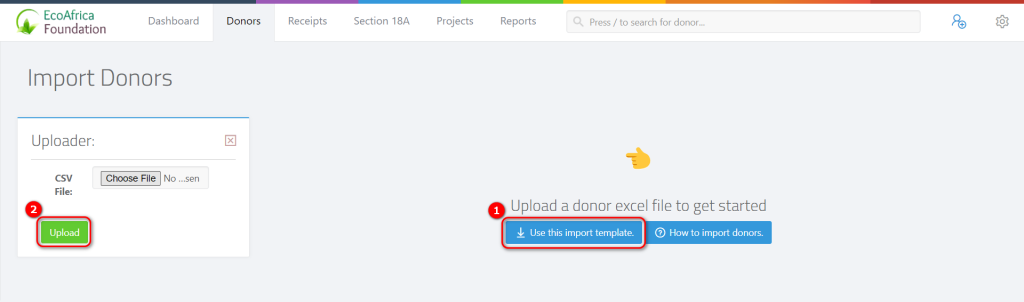
Once you have completed the upload, double-check to ensure all your columns match up with the right headers.
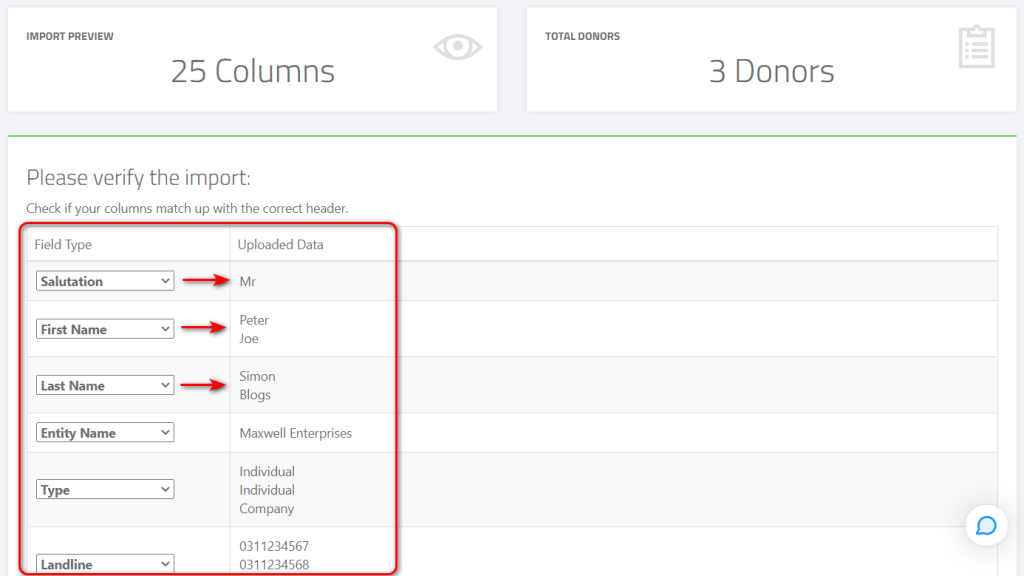
Then click on the “Import” button.
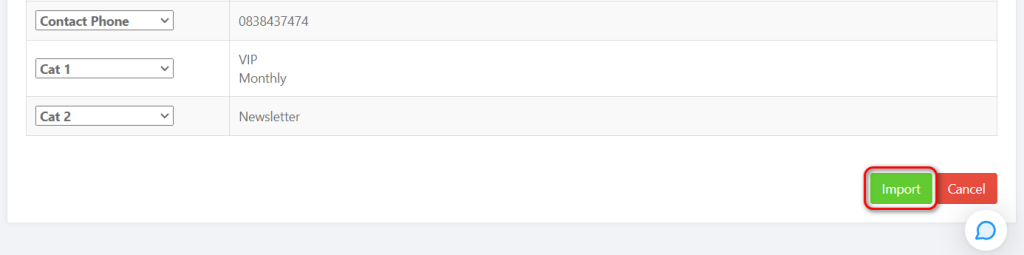
Once the import process is complete, your donor profiles will be created and their information stored in the system.
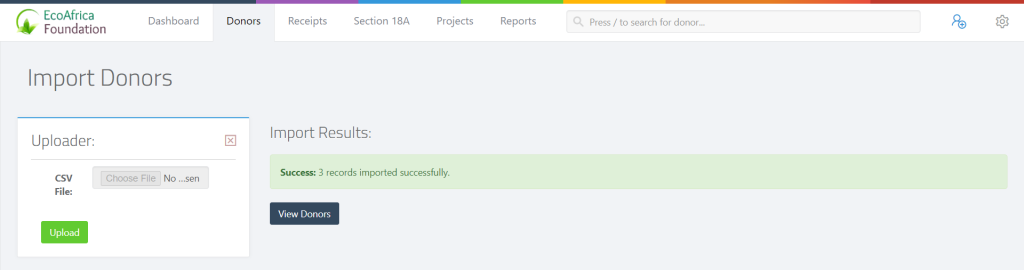
2. Correct Format to Upload Donors
Please note that the donor import template needs to be in the following format otherwise it will not upload properly, use the table below for reference.
NB: If any information isn’t available then leave the cell empty in the spreadsheet.
| Field | Required/Optional | Description |
| Salutation | Optional | Can be filled in with either of the following: Mr | Mrs | Miss, etc |
| First Name | Required | If the donor is an Individual this field is required |
| Last Name | Required | If the donor is an Individual this field is required |
| Entity Name | Required | If the donor is an Entity (Company, CC, NPC, Trust, Association, Estate) this field will need to be filled in (i.e. the name of the entity) |
| Tax Number | Optional | A valid Income Tax Number needs to have 10 digits and can only start with 0, 1, 2, 3, or 9 |
| ID/Registration Number | Optional | For Individual Donors you will fill in their ID/Passport number. For Entity (Company, CC, NPC, Trust, Association, Estate) you will fill in their registration number. You can read more on valid ID / Registration Numbers here: Common Errors with Company Reg Numbers/ID Numbers |
| Country of Issue | Optional | For Individual donors – Country in which ID/Passport was issued |
| ID Type | Optional | For Individual donors – ID type either ID or Passport |
| Trading Name | Optional | If the donor is an Entity you can fill in their trading name |
| Type | Required | This field is required for all donor types. Please enter only one of the following: • Individual • Company • CC • NPC • Trust • Association • Estate |
| Landline | Optional | This number must start with a zero |
| Cellphone | Optional | This number must start with a zero |
| Optional | The donor email address to be filled in | |
| Address 1 | Optional | Building number and building name |
| Address 2 | Optional | Street number and street name |
| Address 3 | Optional | Suburb |
| Gender | Optional | If the donor is an individual this field will need to be filled in with either of the following: M = male | F = female |
| Require Certificate | Required | 0 (zero) = No certificate required for donor 1 = Donor requires a certificate |
| Contact First Name | Optional | If the donor is an entity, the first name of the contact for the entity will be filled in here |
| Contact Last Name | Optional | If the donor is an entity, the last name of the contact for the entity will be filled in here |
| Contact Role | Optional | If the donor is an entity, the role of the contact for the entity will be filled in here |
| Contact Email | Optional | If the donor is an entity, the email of the contact for the entity will be filled in here |
| Contact Phone | Optional | If the donor is an entity, the phone no. of the contact for the entity will be filled in here |
| Cat 1 – 5 | Optional | Here you can add tags that you’ve created for donors. (i.e. School, Monthly Donor, VIP, etc) |

